Sakura UX Enhancer¶

Enhance Blender's usability in various ways.
About¶
This addon provides various features to improve Blender's usability in various ways.
First, it adds convenient shortcut buttons to the 3D View header (the right side of the main menu) to quickly toggle the visibility of various elements such as modifiers and armatures.

It also provides automation for various tasks, such as displaying the active material's image in the Image Editor and automatically switching viewport settings when entering specific modes.
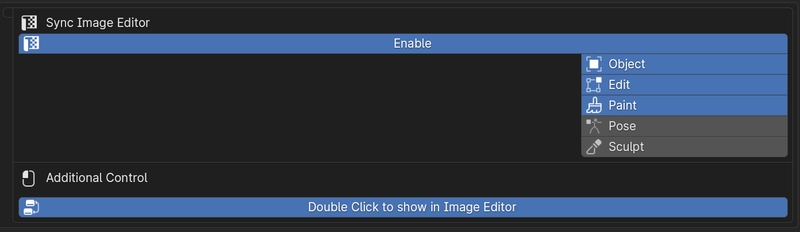
All features are adjustable, and you can use only the features you like.
This addon is a greatly expanded version of the previous "Quick Visibilities Panel" and is now part of the "Sakura Creative Suite".
Note
There are many features in this addon, but you don't need to use them all. You can enable or disable individual features from the addon preferences.
Hightlights¶
Enhanced Workflow with Modifier switches:¶
- Quickly toggle the visibility of modifiers by type across the entire scene.
- You can smoothly perform various tasks even for models with many modifiers.
- By default, it targets all modifiers in the scene, but you can also narrow down the target to selected objects only.
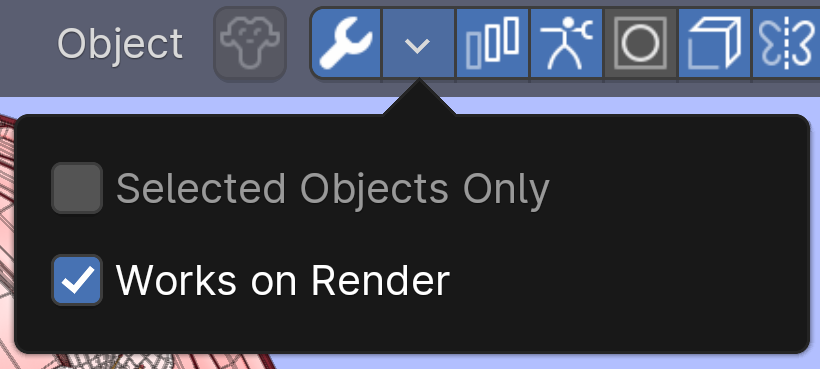
- Improved Local View: When enabling local view, unlike the default behavior of Blender, it automatically includes lights and keeps the viewport camera as it is.
- Since the viewpoint and lighting do not change when switching local views, you can work smoothly.

Quick Access to Commonly Used Features:¶
- Shortcut buttons to toggle wireframe overlay.
- Control panel to quickly adjust lights in the scene.
- Shortcut buttons to toggle bone overlay.
- Quick access to armature layers/collections and armature display settings.
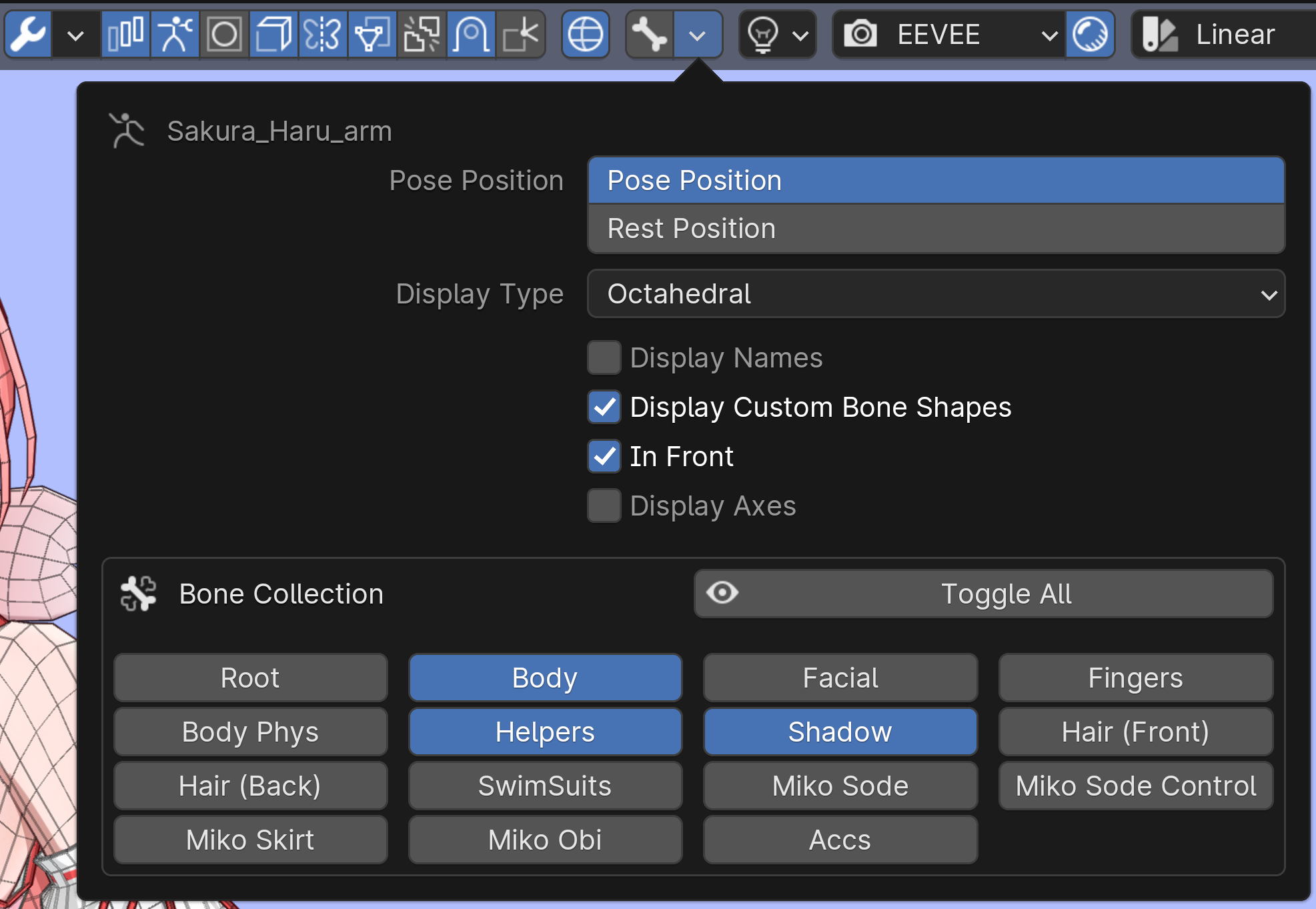
- Quick access to rendering engine and color space options.
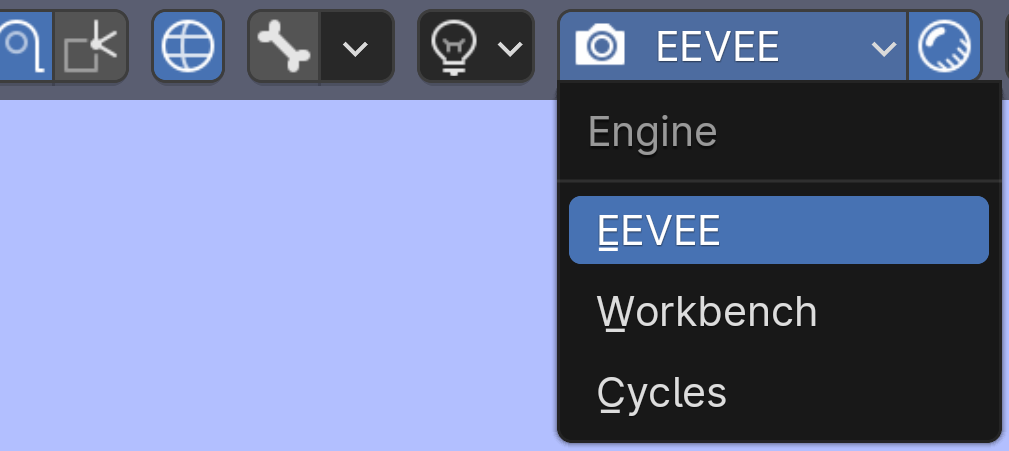
- You can enable only the features you want to use from the preferences.

Extention for Node Editor:¶
-
Show Image on Double Click : When you double-click an image node, the image is displayed in the Image Editor.
- You can quickly check the Image Editor when editing images or creating textures in the Node Editor.
-
Bake Target Specification : You can directly bake a texture from the node context menu.
- You can mark an image node as a bake target. When you bake from the context menu, the marked node is automatically selected. Prevent accidents of baking to the wrong image!
Note
The bake target specification feature is currently under testing and may behave unexpectedly.
Extention for Image Editor:¶
Related ImagesPanel: Displays images related to the active Object/Mesh Faces.- You can choose modes to enable this feature in preferences.
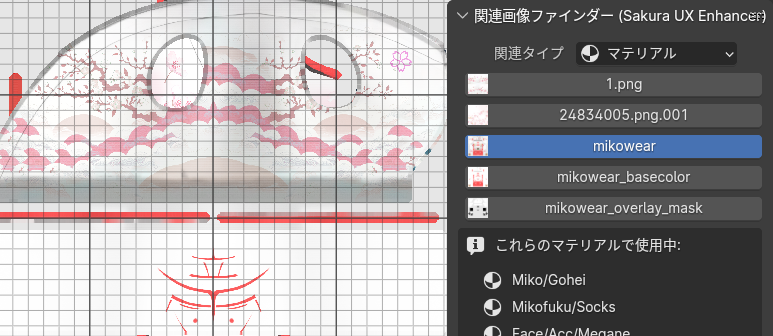
Automation for Seamless Workflow¶
- Automatic Viewport Control : When entering specific modes, you can automatically switch viewport settings.
- For example, in Edit Mode, you can start editing in a state where the shape is easy to see by combining solid display, studio light, and texture color. In Texture Paint mode, you can start painting in a state where the texture color is displayed accurately by combining solid and flat shading.
- You can set your favorite combination in the preferences for each mode.
- Currently supported modes are Edit, Sculpt, Vertex Paint, and Texture Paint.
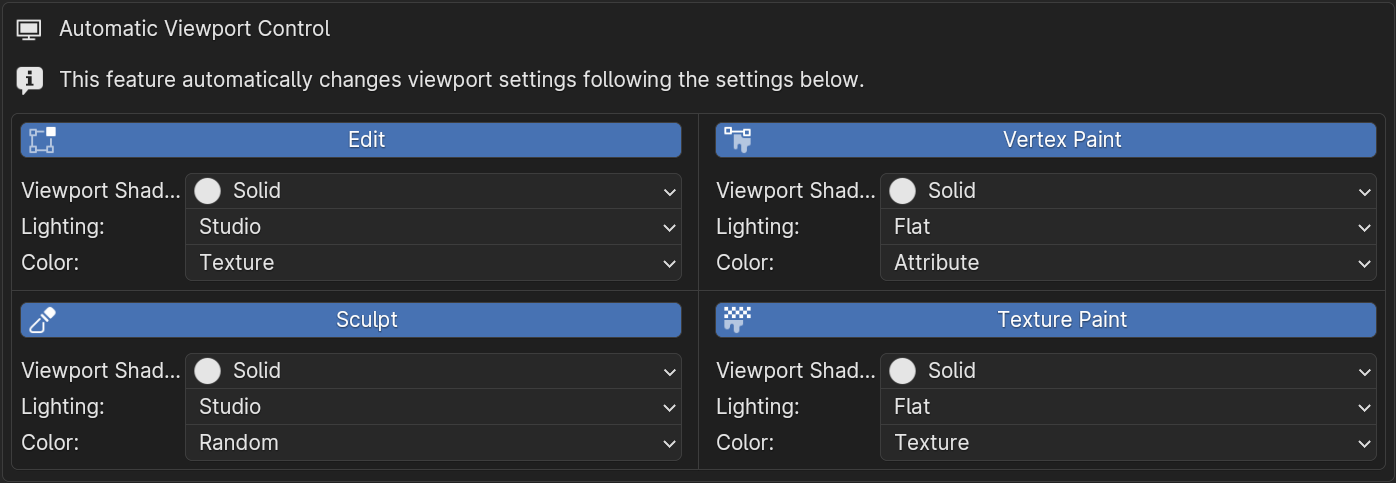
- Automatic Image Display : Automatically displays the active image in the Image Editor based on the selection of objects or meshes.
- You can set the modes in which this feature is enabled in the preferences.
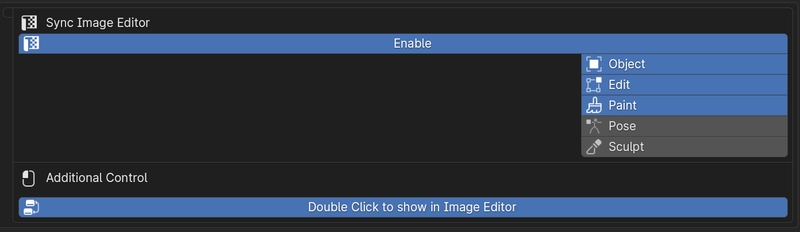
Important Information Overlay¶
At present, a warning is displayed when entering Mesh Edit Mode if a shape key other than Basis is active. This prevents accidents such as unintentionally edit different shape keys or missing edits to the base shape.

Note
This feature is planned to be expanded to display more information in the future.
Customization to Suit Your Needs¶
- You can enable or disable individual features and adjust their behavior in the addon preferences.
- There are many items, so try them out little by little to find your preferred settings.
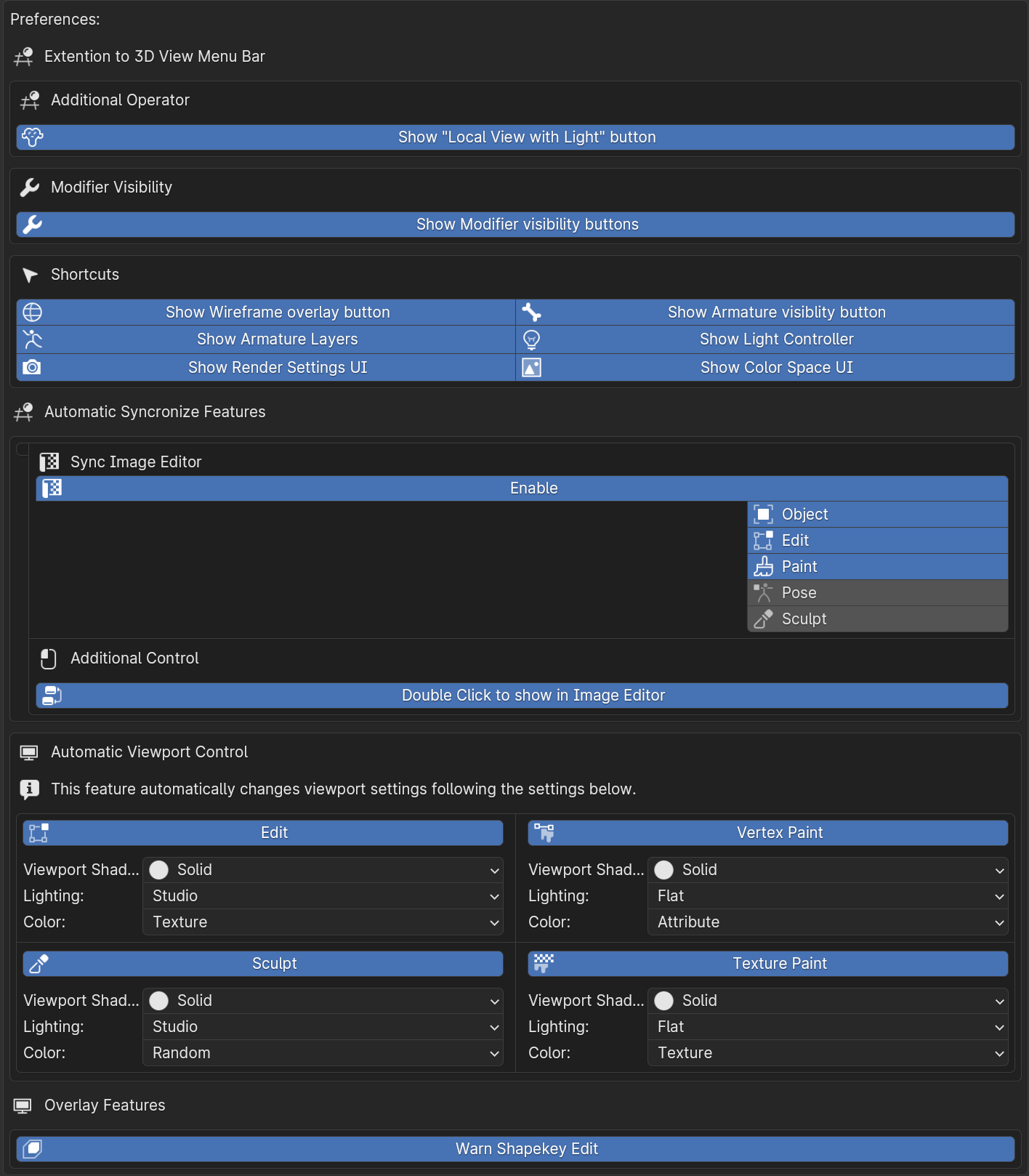
Development Background¶
Blender has many features, but it often requires many operations to use them. Even just switching display elements, there are many items in various places, and access can be difficult.
Also, during model creation, you often want to turn specific modifiers on and off across the entire scene, and the development of the predecessor "Quick Visibilities Panel" was to make such operations easy.
This addon "Sakura UX Enhancer" greatly expands the functionality at its core and aims to automate a wide range of small operations that occur during model creation, such as quickly displaying the necessary images in the Image Editor, quickly switching armature layers/collections, and setting the appropriate display method according to the mode.
I hope this addon will help you to work more efficiently and comfortably in Blender.